清空缓存:谷歌Chrome
1. Click anywhere in Chrome to make sure it is the active application then use the keyboard shortcut CTRL + shift + del and skip to step 4, or follow the steps below:Click on the customize icon
2. Expand the 'More Tools' options
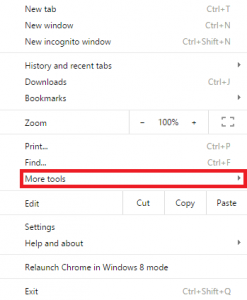
3. Click 'Clear browsing data…'
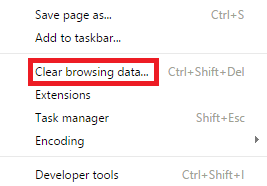
4. Change the 'Time Range' drop-down to 'All time.'
注意,这将删除所有数据,而不仅仅是特定于Blackboard的数据。
5. Check the boxes for 'Cookies and other site data' and '缓存d images and files'
6. Selecting 'Passwords' and 'Autofill form data' under the 'Advanced' tab may be helpful in resolving specific login issues (in most instances it is not necessary to clear this data).
7. 点击“清除数据”。
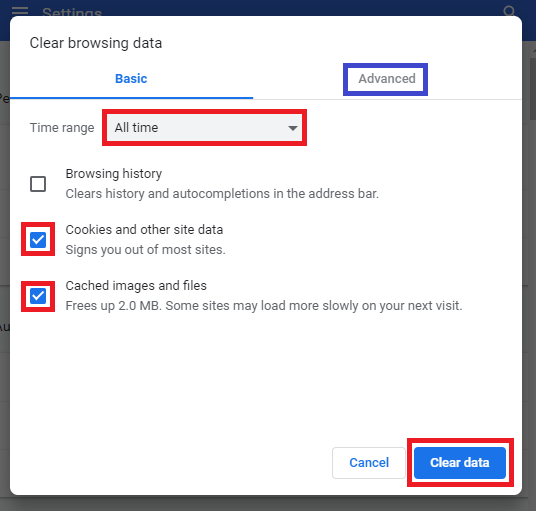
现在可能需要刷新页面。